
Note: These rules of course are settings used based on a particular HP DesignJet Plotter... so it may work differently on other brands and/or models.
Photo Credit:
October 19, 2009
Plotting Out Consultant Sheets
Categorized Under: Layout Book, Plotflow, Plotmaker 9, Tips And Tricks
August 20, 2009
Plotmaker 9 File Does Not Open

- Restart you computer and see if that helped
- Try opening your "PlotMaker Layout Book Backup File" (a duplicate of your main plotmaker file)
start a new/blank layout book and import views from your corrupted .lbk file using the import command. You may have to re-link view sets to the corresponding .pln file but its better than nothing and starting from scratch.
Categorized Under: ArchiCAD 9, Plotmaker 9, Tips And Tricks
July 26, 2009
Export To DWG From ArchiCAD
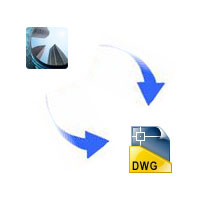
Categorized Under: Tips And Tricks
June 27, 2009
Problems Generating ArchiCAD Elevations
I have ran into a few circumstances where my exterior elevations do not want to generate or rebuild... for this problem I have used a simple procedure which works 99% of the time:
- slightly slide the marker cutline
- if you have shadows turned on, adjust the sun settings by a bit
- do a combination of method 1 and 2
- rebuild elevation from model and it should work
Categorized Under: Tips And Tricks
June 14, 2009
The Architectural Calculator
 Ever find yourselves needing a calculator tailored for architects? Well, archCalc is a nifty construction calculator designed to run as a standalone calculator or alongside with other programs. What I like most about this calculator is that you can have archCalc float above other programs allowing anyone to use it while viewing your other documents. Pretty handy if you don't have multiple screens or just need it to be visible while viewing your CAD software or spreadsheet etc... archCalc runs on Windows and Macs and is free to use with minor limitations and even if you wanted to purchase it, it does not cost much. I highly recommend it to people using CAD.
Ever find yourselves needing a calculator tailored for architects? Well, archCalc is a nifty construction calculator designed to run as a standalone calculator or alongside with other programs. What I like most about this calculator is that you can have archCalc float above other programs allowing anyone to use it while viewing your other documents. Pretty handy if you don't have multiple screens or just need it to be visible while viewing your CAD software or spreadsheet etc... archCalc runs on Windows and Macs and is free to use with minor limitations and even if you wanted to purchase it, it does not cost much. I highly recommend it to people using CAD.
Categorized Under: Other Solutions
May 25, 2009
Virtual Building Explorer

- VB Explorer files are stand-alone (anyone who recieves them do not need to install anything).
- VB Explorer allows on the spot measuring tools.
- VB Explorer gives viewers the opportunity to view it how they want to (easily switch from cartoon/sketch mode to realistic mode to solid lines mode or a combination of the available view modes.
- VB Explorer retains important 3D data, which can be instantly called upon when desired.
What really impressed me was the fact that I can save my models as a VB Explorer file and send it to someone without worrying about how the recipient will be able to open the file/s! I mean, take PDF for example.....it is pretty mainstream now... but you still need a PDF reader of some sort. Sure some OS systems have built-in apps to open such files but when it comes to complex model files using BIM... where does one start? VB Explorer files open on their own which reduces the amount of time it takes to explain to consultants or clients how to open the files. How about for the CAD people themselves? Imagine not having to try to navigate through the model using ArchiCAD's 3D navigation tools which where specifically designed for 3D modeling but instead being able to navigate through your model through a system specifically designed for viewing.
Ultimately, ArchiCAD users would want all these functions built-in and in one monster ArchiCAD program. Until that actually happens, VB Explorer offers some nifty tools for those looking for a solution at present times. I recommend checking out the tour videos to get a feel of the product and if you want more, Graphisoft offers a free trail version. All this can be found on the links I provided earlier. The pictures do not do it justice.
Categorized Under: ArchiCAD Solutions